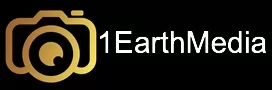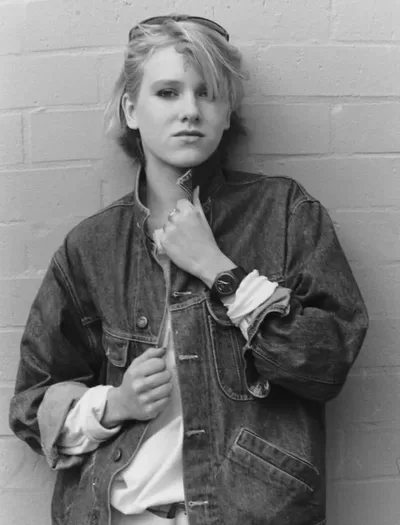Detecting whether a photograph has been manipulated in Photoshop or any other image editing software requires a keen eye for detail and an understanding of common editing techniques. Here are some tips to help you identify potential manipulation in a photograph:
1. Inspect for Cloning and Content Aware Fill:
Photoshop’s cloning tool and Content Aware Fill feature are commonly used to remove unwanted objects or elements from an image. Look for repeated patterns or irregularities in texture that may indicate areas where cloning or content filling has been applied.
2. Check for Inconsistent Lighting:
Manipulated images may exhibit lighting inconsistencies, such as shadows that don’t align correctly or lighting angles that appear unnatural. Pay close attention to the direction and intensity of light throughout the image.
3. Examine Edge and Border Anomalies:
Edited areas in a photograph may have unnatural or jagged edges, especially if objects have been cut out and pasted onto a different background. Look for signs of rough or poorly blended edges around objects.
4. Look for Discrepancies in Perspective and Proportions:
Manipulated images may contain perspective distortions or inconsistencies in proportions that seem unnatural. Pay attention to the spatial relationships between objects and whether they appear realistic within the context of the scene.
5. Analyze Image Compression Artifacts:
JPEG compression artifacts can sometimes reveal manipulation, especially in areas where edits have been made. Look for blocky artifacts or strange pixelation that may indicate areas of the image that have been altered.
6. Inspect Metadata for Editing History:
Check the metadata of the image file to see if it contains information about the editing history. Some editing software, including Photoshop, may embed metadata that reveals the tools and adjustments applied to the image. This can include details such as the camera model, exposure settings, and even location and time stamps. Discrepancies or inconsistencies may indicate manipulation.
7. Verify Sharpness and Clarity:
Authentic photographs typically exhibit sharpness and clarity in areas of focus. In contrast, manipulated images may show blurriness, pixelation, or loss of detail in edited regions.
8. Use Photoshop’s Forensic Tools:
Photoshop offers forensic tools, such as the “Photoshop Forensic Toolkit,” which can help detect signs of manipulation in images. These tools analyze various aspects of the image to identify potential editing techniques used.
9. Compare with Original or Similar Images:
If possible, compare the photograph with the original or similar images to identify discrepancies. Look for differences in details, lighting, or composition that may indicate manipulation.
10. Consult Experts or Forensic Analysts:
If you’re unsure about the authenticity of a photograph, consider seeking the opinion of experts in photography or forensic analysis. They may have specialized knowledge and tools to help detect signs of manipulation.
By applying these techniques and considering various factors, you can better assess whether a photograph has been manipulated using Photoshop or other editing software. However, it’s essential to remember that no method is entirely foolproof, and careful analysis is always necessary.
Analyzing pixels in a photograph
Analyzing pixels in a photograph involves zooming in on the image and scrutinizing it at a granular level to identify any irregularities or inconsistencies that may indicate manipulation. Here’s a more detailed explanation of how to analyze pixels:
1. Zoom In:
Use photo editing software or viewer applications to zoom in on different parts of the image. The goal is to examine the details closely, looking at individual pixels.
2. Inspect Texture and Detail:
Pay close attention to the texture and level of detail in different areas of the image. Natural scenes typically exhibit variations in texture, such as foliage, skin, or rough surfaces. In manipulated images, these textures may appear overly smooth or uniform.
3. Look for Abrupt Changes:
Check for abrupt changes in texture, color, or tone within the image. Manipulated areas often stand out due to inconsistencies with the surrounding elements. Look for sharp transitions between different textures or colors.
4. Check for Blending:
In areas where edits have been made, such as removing objects or adding elements, look for evidence of blending. This includes smooth transitions between edited and unedited regions or artifacts left behind by the editing process.
5. Verify Sharpness and Clarity:
Authentic photographs typically exhibit sharpness and clarity in areas of focus. In contrast, manipulated images may show blurriness, pixelation, or loss of detail in edited regions.
6. Examine Edges and Borders:
Pay attention to the edges and borders of objects within the image. In manipulated images, edges may appear unnatural or jagged due to imperfect editing techniques.
7. Identify Anomalies:
Look for anomalies that deviate from what would be expected in a natural photograph. This could include strange patterns, repetitive elements, or areas that seem out of place within the context of the scene.
8. Compare Similar Areas:
Compare similar areas within the image to identify discrepancies. For example, if there are multiple trees in a landscape, examine each tree closely to see if their textures or details match consistently.
9. Use Tools for Analysis:
Some photo editing software and forensic tools offer features specifically designed for pixel-level analysis. These tools can help identify inconsistencies and anomalies that may not be immediately apparent to the naked eye.
By carefully examining the pixels in a photograph, you can gain insights into its authenticity and whether it has been manipulated or altered in any way. This process requires patience and attention to detail but can be instrumental in uncovering signs of manipulation.
Related stories
Is it Time to Retire the LENA Test Image?
Mastering Exposure: Aperture, Shutter Speed, and ISO
Street Photographer’s To Do List for Paris
Can I make money as a freelance photographer?
See more of our Photography feature stories & please visit our sponsors: